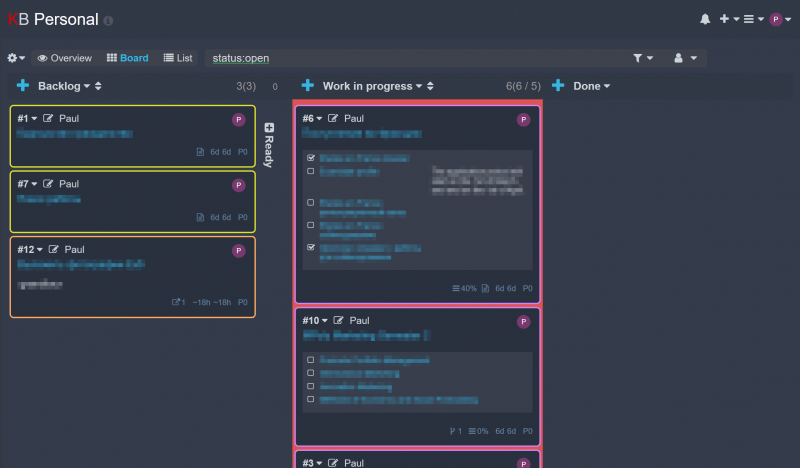Review of Kanboard as a Task Tracker for a Single User
Published by Pavel Nakonechnyy on in Leadership and Soft Skills.Recently, I have grown tired of both Trello with its paid integrations and the manual Kanban process in the wiki table with links to subpages. Then I decided to give an open-source solution a try.
I was looking for a system made with PHP, a nice design and a somewhat alive ecosystem. My rather uninformed choice fell on Kanboard.
Kanboard is a web-based Kanban project management software that offers features such as collaboration, visualization, and drag and drop dashboard capabilities. Kanboard is known for its simplicity and minimalistic approach, focusing on providing a clear overview of tasks and projects.
As of early 2024, it has 8k stars on GitHub, and 155 plugins and themes making it quite popular and diverse.
Use Case
As such, my Use Case is:
- single user (me);
- employed the tool for a bit over a month;
- the goal is to sort out personal life, courses, and long-term goals. Basically, for everything other than day-to-day work.
Therefore, the primary requirements for me are the intuitiveness of the interface and ease of use of the system.
Key Advantages of Kanboard
First of all, Kanboard has a very intuitive colouring and tagging mechanism that I would put above JIRA’s as it’s much easier to use.
At the same time, keeping tasks on or off the board is very easy to do – you may close any task with a couple of clicks to make it go away from the default filter. It’s much easier than JIRA workflows.
Kanboard features three views for a project by default that is: Kanban, list or updates overview.
Kanboard offers a simple query language that allows users to search and filter tasks based on various criteria such as assignees, description, categories, and due dates. Unlike JQL it doesn’t require much learning.
As I don’t like the idea of keeping all the information in the (essentially) task tracker, I found the linking capabilities of Kanboard very useful. You can not only create subtasks and convert them into linked child tasks but also create external links, in my case, to the wiki pages containing background information on the task.
Kanboard also features an extremely easy-to-use JSON-RPC API. It allows you to develop embedded widgets for other systems (such as wiki) with scripts under 100 lines or integrate the Kanban with another interface, such as the Telegram bot.
However, the biggest downside for me is the navigation within the project. Usually clicking on the task or subtask behaves as a link, in other places (for whatever reason) it changes the task status and starts the timer requiring me to navigate through submenus instead.
Installation Process
Essential Plugins
There are some plugins I found essential for a nice Kanboard experience. I’d like to recommend you install them immediately after deploying Kanboard. These plugins are:
- Customizer allows you to customize your Kanboard experience with logos, favicons & themes. It’s essential because most of the themes depend on this plugin.
- Recommended theme – Nebula. It is modern, dark and highly usable.
- As I manage Definition of Done with subtasks extensively, I use the plugin SubtasksOnBoard to list them on the Kanban board just below the task name.
- SubtaskDescription allows you to add descriptions to Subtasks that also show on the Kanban board to the right of the subtask.
Besides that, you may want to use plugins like MarkdownPlus for extra markdown syntax options, Bitbucket Webhook for extra capabilities of Kanboard automatic actions, and Calendar or Budget to add a whole extra layer to your PM. I also liked the Gantt chart plugin, even though it’s no longer maintained.
There are some exotic ones. For example, with the GitHub Frontend plugin you can use Kanboard as a Front-end for GitHub Issues!
Conclusion
Overall, I can recommend Kanboard as an open-source task tracker for single users who need a simple and intuitive system to sort out their work, personal life, courses, or long-term projects. Although there are some downsides such as the navigation issues, Kanboard offers an excellent alternative to paid task tracking tools. With its easy installation process and user-friendly interface, it’s definitely worth giving a try.